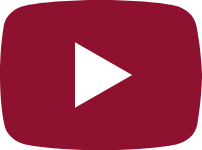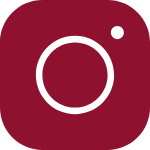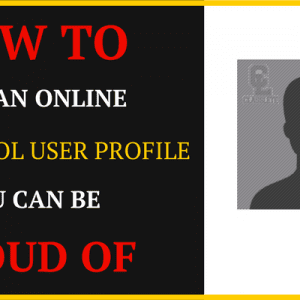 https://classlete.com/wp-content/uploads/2017/06/How-To-Build-an-Online-Student-Athlete-Profile-You-Can-Be-Proud-Of-Image-1-300x300.png
https://classlete.com/wp-content/uploads/2017/06/How-To-Build-an-Online-Student-Athlete-Profile-You-Can-Be-Proud-Of-Image-1-300x300.png
We know you already. You love the sport you play and have the game face, stats, GPA, the community volunteer hours and all the accomplishments. Now build your best high school athlete profile on Classlete.
Because when it comes to building a high school athlete profile you can be proud of, I know what you’re thinking:
“Great, another social profile I have to remember the password for and keep up-to-date.”
“What photo should I use? The last one I used on that other social network, my most recent pic or the one that looks the best?”
“Should I make my profile public for everyone? Or just my connections to see? Or should I go private?”
These are some of the many questions that others have to consider when joining the new online “thing”, but has there been any other website out there that reflects the issues you face as a high school student athlete?
Build The Best High School Athlete Profile
More than ever, it’s tougher to be a high school student athlete these days.
But just when you thought that creating another user profile was as daunting or boring as the last one you did, Classlete.com has made it easier than ever.
Check out how we have simplified the process as we breakdown the different sections under your user profile on Classlete.com and learn how to build a high school athlete profile you can be proud of.
The Member Registration Process
So you Googled us, or one of your friends told you about this new website for high school students that play sports. You like what you see and decide to sign up.
To ease this process, we have provided a convenient way to both sign up and sign in by using any of the below social networks:
Directly through Classlete.com
Through your Facebook account
Through our Twitter account
Through your Instagram account
Through your LinkedIn account
Through your Google+ account
Forget about having to remember a new password if you don’t want to. Signing in with these other social networking accounts helps you in both signing up and signing in to Classlete.com.
If you prefer to sign up using your own login info for Classlete.com, then make sure to enter your correct full name, your correct email address and ensure you are over the age of 13 years old – sorry, it’s the law.
What’s even cooler is that once you sign up for the first time, you will be given a brief tour on where to access key aspects of your user profile.
The 6 Elements of Your User Profile
Currently, there are 6 elements that make up your user profile. We have created a User Profile Tracker that will track your progress in completing your user profile 100%. Here is what each area is worth in terms of progression:
1. Basic Info – 20%
2. Additional Info – 20%
3. Stats – 20%
4. Social Media – 20%
5. Uploading Your Avatar Photo
6. Uploading a Video Clip by embedding your YouTube video – 10%
Remember to click the “Edit Profile” button to access the Basic Info, Additional
Info, Stats and Social Media areas or look to the left-hand column.
1. The Basic Info Area
The basic info area is the first area within your user profile and includes all
the items that will be featured on your Classlete Sports Card, such as:
First Name – this is the first name of the user.
Last Name – this is the last name of the user.
Sex – this is to indicate whether the user is Male or Female
Height – this is the height of the user.
Weight –this is the weight of the user.
Graduating Class Year – this is the high school graduating year of the user.
Country – this is the country where the user lives in currently.
State/Province – this is the State (U.S.) or Province (Canada) that the user currently lives in.
City/Town – this is the City or Town the user currently resides in.
High School – this is the current high school the user is attending.
Primary Sport – this represents the main sport the user plays.
Primary Position – this represents the main position that user plays for their Primary Sport.
Click “Save” and you’re done!
2. The Additional Info Area
The Additional Info area is the second area within the user profile and gives
you the opportunity to tell others a little bit more about yourself, such as:
Personal Statement – This where the user can type a personal statement about them.
Grade Point Average (G.P.A.) – This is where the user inputs their current G.P.A. and is featured on their Classlete Sports Card.
Community Service/Volunteer Hours – This is where the user inputs their how many Community Service/Volunteer hours they have completed currently. This is outlined on the Classlete Sports Card.
What aspect of being a student athlete do you find most challenging? – The user will choose from a drop down menu whether “Academics”, “Athletics” or “Social Life” is the most challenging in being a high school student athlete.
High School Coach Name – This is where the user inputs their High School Coach’s name.
Club Team Name – This is where the user inputs their Club Team name.
Club Coach Name – This is where the user inputs their Club Coach’s name.
Awards and Achievements – This is where the user inputs any of their Awards and Achievements earned (i.e. Academic, Athletic or Community/Volunteer related).
Click “Save” and you’re done!
3. The Stats Area
The Stats Area is the third area within your user profile and gives you the opportunity to showcase your statistics from both your Primary Sport and other sports you play. Here is how this area works:
Because you selected your Primary Sport and Primary Position within the
Basic Info area, you will automatically see both your chosen Primary Sport
and Primary Position entered within the field.
Then below all the statistical categories for that Primary Sport and Primary Position
will appear for you to fill in your actual stats for each category.
Finally, because you will be able to feature up to 3 of your Stats on the back of the Classlete Sports Card, click and select up to 3 checkboxes beside each stat that you wish to have highlighted on the back of the Classlete Sports Card.
If you wish to add a Secondary Sport, simply add one by using the dropdown menu and select your second sport.
Click “Save” and you’re done!
4. The Social Media Area
Th Social Media area is the fourth area within your user profile and gives you the opportunity to A) insert your social media links so that others can find and follow you on your social networks, and B) choose which of your social networks you wish to share your own created Classlete Sports Card.
Here is how it works:
Simply copy your Twitter profile link and paste it into the Twitter field.
Then copy your Instagram profile link and paste it into the Instagram field.
And finally, copy your Facebook profile link and paste it into the Facebook field.
Click “Save” and you’re done!
Now to share your recently created or updated Classlete Sports Card on your social media feeds, click “Share Classlete Sports Card on Instagram” for Instagram and the same corresponding buttons for Twitter and Facebook.
You will then be given a prompt for you to give the approval to allow Classlete.com to post your Classlete Sports Card to your chosen social media website and your profile by logging in (this only needs to be done once for the first time for each social media website). Once you approve/allow and log in, you can customize your message and post it for your friends to see.
Be sure to use the hashtag #ImAClasslete so we can track your post and repost it to our social media pages for a shoutout!
5. Uploading Your Avatar Photo
As the fifth area, uploading your avatar or face photo as a JPG or PNG file, gives you the chance to show that game face of yours. This is what appears on the front of your Classlete Sports Card so choose the best photo of your face.
Here is how you do so:
Click the “Upload” button.
Follow the prompts and select a suitable JPG or PNG file format photo that shows your face clearly. Ensure that it is within the MB size limit outlined.
Once you have selected the file, it will appear below and provide you the opportunity to crop the photo to your satisfaction.
Once you have selected the required crop in the photo, click “Save” and you’re done!
6. Uploading Your Video Clip By Embedding Your YouTube Video.
The sixth and final area is uploading your video clip by embedding your YouTube video. Do you have a highlight video or clip about yourself in action or have a video of you just being you?
Here is how you upload the video:
If you are on a laptop or desktop, go to “My Profile” in the navigation menu at the top in of the page.
If you are on a mobile device or tablet, click the side menu that looks like 3 short horizontal lines located on the top right-hand side of the page. This will deploy the side menu, which will allow you to click “My Profile”.
Once you are within your user profile, in the upper middle column will be “Video” link. Click the “Video” link.
To upload your video, you will only be able to do so by embedding a YouTube video from your YouTube page. Ensure that this video is Public or else it cannot be shared to your Classlete.com user profile page.
To do this, simply click “Share” on the YouTube page for the video you wish to share.
Then copy and paste the displayed link.
Paste the displayed link on Classlete.com in the field provided within your
user profile.
Repeat the same process to add more of your videos.
All your videos will now be found under the “Videos” link*. That’s it!
Once you complete all 6 areas, you will receive a Classlete Badge for completing your user profile 100%.
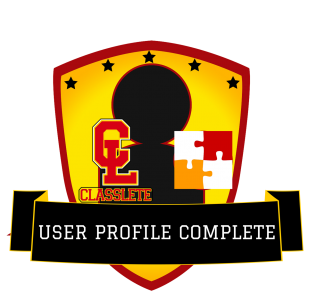
Once you are done completing your user profile, you will want to progress to taking the Classlete Survey to produce your Classlete Sports Card and determine your Classlete Type.
And yes, sharing is caring within the Classlete.com so be sure to remember to share your Classlete Sports card with your friends on Twitter, Instagram and Facebook.
That’s it! Now that you know how to build your high school athlete profile, follow these steps and you will have a user profile you can be proud of.
We look forward to supporting and helping the next generation of student athletes be above their class both on and off the field of play.
If you have not done so already, be sure to create your profile on Classlete.com for more access and begin your journey to balancing school, sports and your social life today.
#BalanceItAll
#ImAClasslete
-The Classlete Team